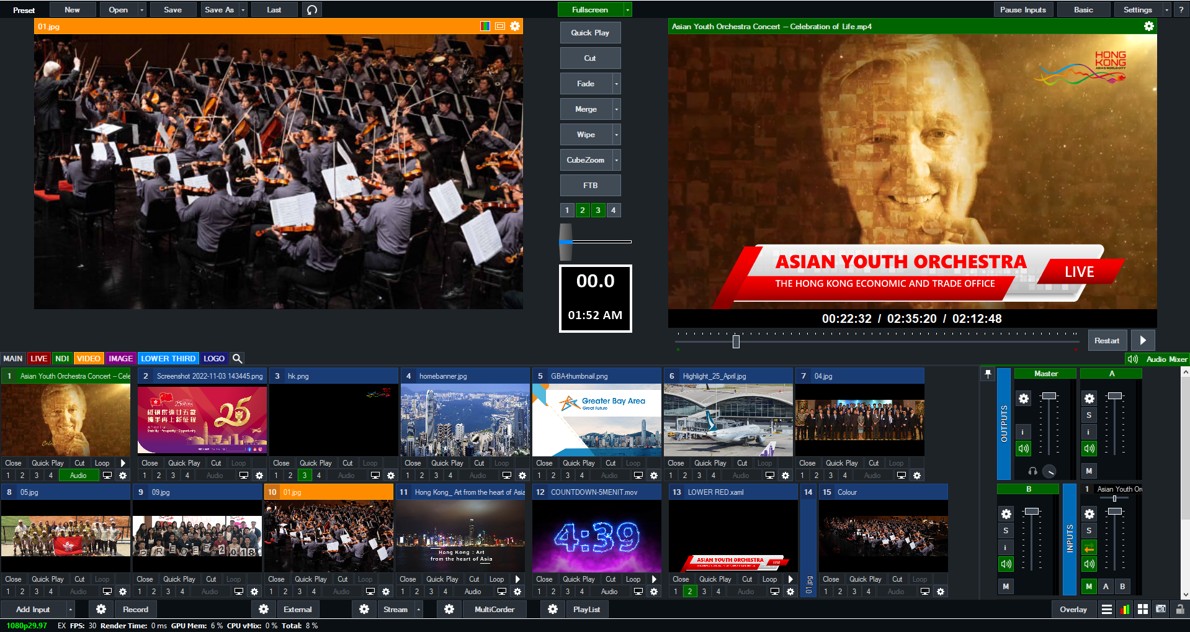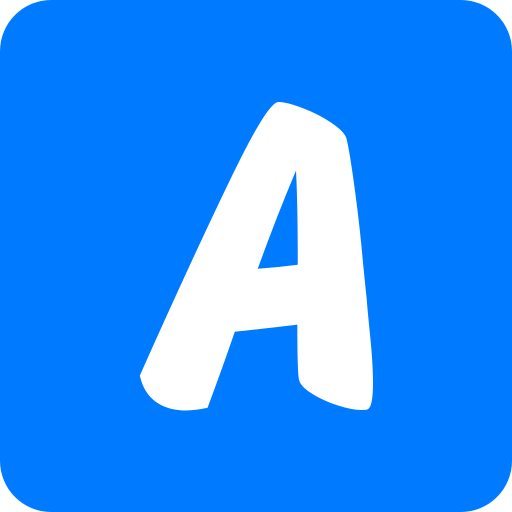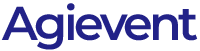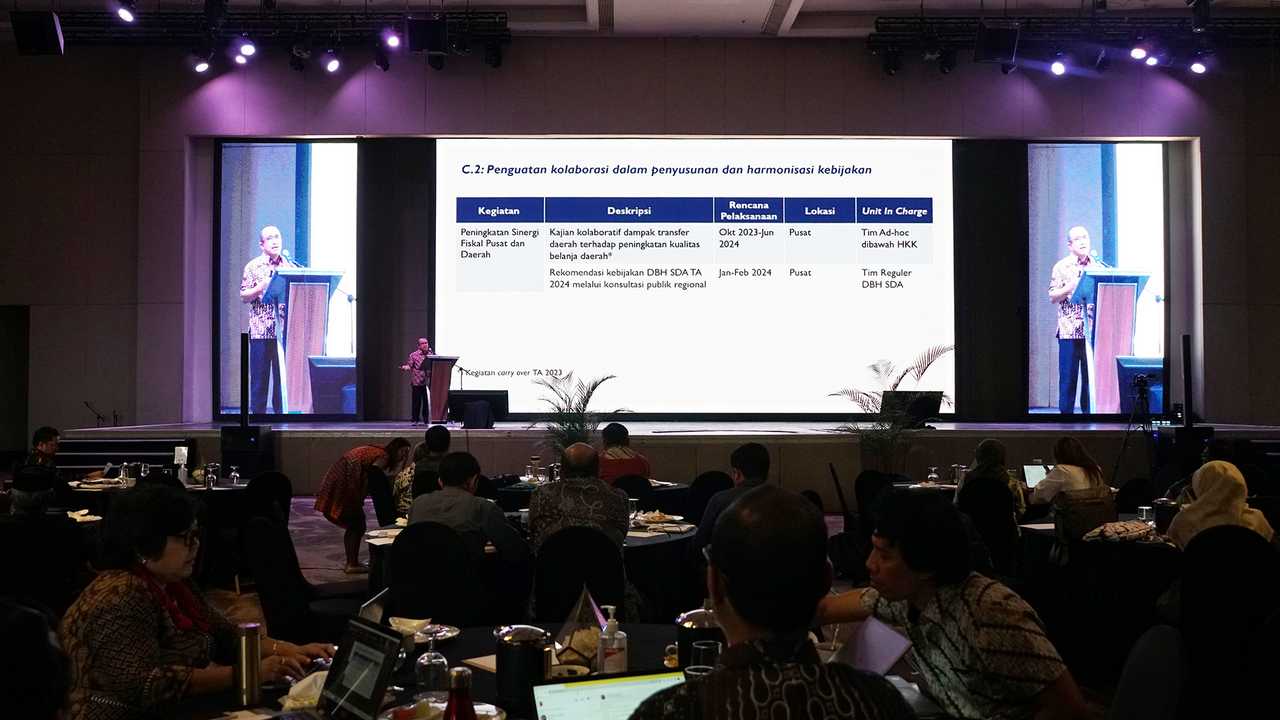📹 Video Camera / Webcam
- DSLR / Mirrorless (Canon, Sony, Nikon) with Clean HDMI output for high quality
- Camcorder / PTZ Camera (Sony, Panasonic, Blackmagic) for large scale production
- HD Webcam (Logitech C922, Brio) if you need a simple solution
- Smartphone Camera can be used with applications such as NDI HX Camera for wireless connections
⚡ Tip: Use a Capture Card if the camera does not have a direct USB output to a PC.
🎤 Microphone & Audio Interface
- Lavalier Mic (Clip-on wireless such as Rode Wireless GO, Sennheiser XSW-D) for speakers
- Shotgun Mic (Rode VideoMic, Sennheiser MKE) for capturing sound from a distance
- Condenser Mic + Audio Interface (Focusrite Scarlett 2i2 + Rode NT1-A) for clear sound in podcasts/webinar
- Audio Mixer (Behringer Xenyx, Yamaha MG Series) for managing multiple sound sources
⚡ Tip: Use Audio Delay in vMix if there is a difference between audio and video.
🎮 Capture Card (If Using an HDMI Camera)
- Elgato Cam Link 4K – For one HDMI camera
- Blackmagic ATEM Mini – For some cameras with switching feature
- Magewell / AverMedia – High quality capture card alternative
⚡ Tip: If using a camera with USB streaming, a capture card is not needed.
🌐 Internet & Stable Network
- Minimum Upload Speed: 10 Mbps for Full HD (1080p) streaming
- Wired Ethernet is more stable than Wi-Fi
- Internet Backup (data plan or 4G/5G modem) if the main connection has problems
🔌 Supporting Equipment
- Tripod / Gimbal – For camera stability
- Lighting / Ring Light / Softbox – For optimal lighting
- Green Screen – If you use the Chroma Key feature in vMix
- External Monitor – To monitor video output & streaming
2. Software (Software)
🎥 Main Software (vMix)
🔗 Supporting Software
✅ OBS Studio – Open-source alternative for video production
✅ NDI Tools – For wireless video transfer between devices
✅ Zoom / Microsoft Teams / Google Meet – To bring online participants
✅ YouTube Live / Facebook Live / Vimeo – For live broadcasts to a wider audience
✅ vMix Call – To invite remote speakers directly to vMix
3. Hybrid Event Workflow with vMix
1️⃣ Prepare & Connect All Devices(Camera, Audio, Internet, Lighting)
2️⃣ Open vMix & Add Input(Camera, Slide, Video, Zoom, etc.)
3️⃣ Set Layout & Overlay (PIP, Multiview, Lower Thirds)
4️⃣ Configuration Streaming & Recording (Select platform & video format)
5️⃣ Audio Test & Videobefore the event starts
6️⃣ Start Live Streaming & Interaction with Audience
7️⃣ End & Save Recordsfor documentation
Conclusion
With the combination of the right hardware and optimal vMix settings, hybrid events can run professional, stable and high quality. If you need more detailed recommendations, just let me know!
II. vMix : Video Production & Professional Live Streaming
vMix is video production software used for live streaming, video mixing, and virtual or hybrid event production. With vMix, users can combine multiple video sources, add graphic effects, switch between cameras, and broadcast events to platforms such as YouTube, Facebook, or Zoom in real-time.
VMix Main Features
✅ Live Streaming & Recording– Can broadcast live as well as record high quality video.
✅ Multi-Camera Switching – Supports multiple cameras for multi-angle event production.
✅ Overlay & Graphics– Provides text features, lower thirds, countdown timer, and interactive graphic effects.
✅ vMix Call – Built-in feature to invite guests via video call without additional applications.
✅ NDI Support – Can capture and send video over the network using the NDI protocol.
✅ Chroma Key (Green Screen) – Allows the use of virtual backgrounds like in a professional studio.
✅ Replay & Slow Motion– Suitable for sports productions and events that require replay.
✅ Multiview & Picture-in-Picture (PIP) – Allows combination of multiple displays on one screen.
Uses of vMix
📌 Live Streaming Hybrid Events (seminars, webinars, conferences)
📌 TV Production & News (professional broadcast studies)
📌 Music Events & Virtual Concerts
📌 Sports Broadcasts with Replay & Slow Motion
📌 Podcasts & Online Talk Show
Advantages of vMix
✔ High Quality – Supports resolutions up to 4K.
✔ Light & Efficient– Compared to other software such as OBS, vMix is more optimal on high-end hardware.
✔ Complete Features – No need for additional software for professional production.
✔ Stable & Reliable– Widely used by broadcasters, companies and places of worship for live broadcasts.
Price & vMix
version
vMix is available in several versions at different prices, ranging from vMix Basic (free) to vMix Pro (the most complete version with advanced features).
👉 Can be downloaded for free for trial for 60 days from the official site: www.vmix.com
If you need further guidance, just let me know!

The Conversation
III.How to Use vMix for Live Streaming & Video Production
vMix is video production software used for live streaming, video mixing, and hybrid event production. Here are the basic steps for using vMix:
1. Installation and Preparation
✅ Download & Install vMix
- Download vMix from the official site: https://www.vmix.com/
- Install according to PC/laptop specifications (minimum 8GB RAM recommended, capable GPU).
- Open vMix and select "Try" if you want to use the trial version or enter the license if you have already purchased it.
✅ Prepare Equipment
- Camera/Webcam – Connect to computer via HDMI/USB.
- Microphone – Use an external mic for better sound quality.
- Capture Card (If required) – To capture video from a professional camera.
2. Added Input to vMix
- Click the "Add Input" button (“+” icon) at the bottom of the screen.
- Select the input type you want to add:
🔹 Camera – To add a live camera.
🔹 Video – To insert video files that have been recorded.
🔹 Audio Input – To add a microphone or other audio source.
🔹 NDI/Desktop Capture – To capture screen from another PC.
🔹 Image/PowerPoint – To display images or presentations.
🔹 vMix Call – To invite guests via video call.
3. Video Settings and Mixing
✅ Scenes & Overlays
- Add Lower Thirds (speaker name text, event title, etc.) via the "GT Title" menu.
- Use Overlay Channels to display logos, timers, or additional graphics.
✅ Switching Between Inputs
- Select the video/audio input and press "Cut" or "Fade" to switch between sources.
- Use Shortcuts & Controller(e.g. Elgato Stream Deck) for quick changeover
✅ Multiview & Picture-in-Picture (PIP)
- Combine multiple inputs on one screen using "Multiview".
- Set up a PIP view for a presentation with speakers on one screen.
4. Live Streaming & Recording
✅ Live Streaming
- Click "Stream" at the bottom.
- Select a streaming platform (YouTube, Facebook, Zoom, etc.).
- Enter the Stream Key of the platform used.
- Press "Start" to start the live broadcast.
✅ Recording
- Click "Record".
- Select video format (MP4, AVI, etc.).
- Set the resolution and storage location.
- Click "Start" to record the event.
5. Interaction & Monitoring
✅ vMix Call (Invite Guests Online)
- Click "Add Input" → "vMix Call"and share the link with guests/speakers.
- Guests can join using a browser without additional applications.
✅ Audio Monitoring & Video
- Use the Audio Mixer to adjust the volume of each input.
- Make sure Multiview is on to view all video sources at once.
6. Closing Events & Evaluation
✅ End Live Streaming & Recording
- Click "Stop Streaming" and "Stop Recording" after the event is finished.
- Save the recording for documentation or reupload.
✅ Evaluation & Backup
s
- Check video quality & audio.
- Backup files to the cloud or external hard drive.
- Note down technical obstacles for improvement at the next event.
By following the steps above, you can use vMix for professional event production. If you need more specific guidance, just let me know!
IV. Frequently Asked Questions about vMix (FAQ)
Here are some frequently asked questions about using vMix for live streaming and video production:
1. Installation & System Requirements
Q: What are the minimum PC specifications to run vMix?
✅ Minimum specifications:
- Processor: Intel Core i5 (latest generation) or AMD Ryzen 5
- RAM: 8GB (16GB or more recommended)
- GPU: NVIDIA GTX 1650 or AMD Radeon equivalent (RTX 3060 and above recommended)
- Storage: SSD 256GB or more for optimal speed
- OS: Windows 10/11 (only available for Windows, no Mac version)
2. Use of Camera & Input
Q: What cameras can be used with vMix?
✅ vMix supports a variety of camera types, including:
- Webcam (Logitech C922, Brio)
- DSLR/Mirrorless (Sony, Canon, Nikon) via Capture Card
- Camcorder with HDMI or SDI
output
- PTZ Camera (Camera that can be controlled remotely)
- Smartphone Camera using the NDI HX Camera App
Q: Can vMix use more than one camera?
✅ Yes, vMix supports multi-camera input. The number of cameras depends on the version of vMix used and computer specifications.
- vMix Basic → 4 input
- vMix HD → 1000+ inputs
- vMix 4K & Pros→ Supports 4K resolution & SDI input
3. Audio & Sound Mixing
Q: How do I connect a microphone to vMix?
✅ Several ways to connect a microphone to vMix:
- USB Microphone – Directly detected in Windows & vMix.
- XLR Microphone – Using an Audio Interface such as Focusrite Scarlett.
- Wireless Microphone – Connect the receiver to the audio input of the computer/mixer.
- Audio Mixer (Behringer/Yamaha) – The output from the mixer goes to vMix as Audio Input.
Q: How do I overcome the delay between audio and video?
✅ Use the "Audio Delay" feature in Audio Mixer vMix to synchronize the sound with the video.
4. Live Streaming & Recording
Q: What platforms can be used for live streaming with vMix?
✅ vMix supports streaming to multiple platforms:
- YouTube Live
- Facebook Live
- Zoom / Microsoft Teams / Google Meet
- Twitch
- RTMP Server for streaming to custom sites
Q: How do I live stream on YouTube using vMix?
1️⃣ Open YouTube Studio → Live Streaming
2️⃣ Copy the Stream Key from YouTube
3️⃣ In vMix, go to "Streaming Settings" → Select YouTube
4️⃣ Paste the Stream Key, select a resolution, and click "Start Streaming"
Q: Can vMix record video while live streaming?
✅ Yes, vMix supports simultaneous recording & streaming.
- Select MP4, AVI, or MOV as the recording format.
- Save to SSD for best performance.
5. vMix Call (Remote Guest / Virtual Guest)
Q: How do I invite guests using vMix Call?
✅ Steps to use vMix Call:
1️⃣ Click "Add Input" → Select "vMix Call"
2️⃣ Give the vMix Call link to guests
3️⃣ Guests can join directly from the browser (no additional applications required)
4️⃣ Make sure guests use cameras & good microphone
Q: What is the maximum number of guests on vMix Call?
- vMix Basic & HD→ 1 Guest
- vMix 4K & Pros→ Up to 8 guests
6. Additional Features & Advanced Settings
Q: What is NDI in vMix and how do I use it?
✅ NDI (Network Device Interface) allows sending video/audio between devices over a LAN network without additional HDMI cables.
How to use it:
1️⃣ Enable NDI Output on vMix
2️⃣ Use the NDI Tools application on another PC to capture video from vMix
3️⃣ Can be used to connect a camera, Zoom, or presentation without an HDMI cable
Q: Does vMix support Chroma Key (Green Screen)?
✅ Yes, vMix has a Chroma Key feature to remove the green background.
- Use a high quality Green Screen
- Add the camera as input, then enable Chroma Key Filter
- Replace with virtual background as needed
7. Troubleshooting & Error Handling
Q: Why does vMix feel laggy or laggy when live streaming?
🔍 Cause:
- PC specs are not powerful enough (Use a better GPU)
- Slow internet (Make sure upload speed >10 Mbps)
- Too many inputs & active effect(Reduce effect or input resolution)
- Other software running in the background (Close unnecessary applications)
✅ Solution:
- Lower Output Resolution from 4K to 1080p or 720p
- Enable "Performance Mode" in vMix Settings
- Use wired internet (LAN), not Wi-Fi
Q: Why is audio not heard in vMix?
🔍 Cause:
- Audio Input not selected – Make sure the microphone or audio source is active.
- Mute Audio in vMix – Check the Audio Mixer, unmute if necessary.
- Audio Delay or Latency – Check the Audio Delay.
setting
- Sound Driver Problem – Update or reinstall the audio driver.
✅ Solution:
- Use Audio Mixer vMix to check the sound level.
- Make sure the audio monitor (headphone) is connected properly.
- If using an external mixer, check the audio cable connection.
8. Price & vMix
license
Q: How much does vMix cost and is there a free version?
✅ vMix has a free (Basic) version with limited features.
✅ vMix license price:
- vMix Basic HD – $60
- vMix HD – $350
- vMix 4K – $700
- vMix Pro – $1,200
✅ 60 Day Trial is available to try the full features of vMix.
Conclusion
vMix is a very flexible professional video production software for live streaming and hybrid events. If you have other questions or need further guidance, just let us know or contact us
🔹 Our Services:
🎉 Corporate Event – Seminars, product launches, office gatherings, and others.
💍 Wedding Organizer – Your dream wedding concept, from intimate to luxurious.
🎤 Concert & Entertainment – Music events, festivals, and even private parties.
🎈 Private & Social Events – Birthdays, bridal showers, anniversaries, and more.
📢 Brand Activation & Exhibitions – Exhibitions, roadshows and brand promotions with unique concepts.
Why Choose Us as a Hybrid Event Operator?
We are a team of professionals experienced in production hybrid events with the best technology, including vMix to ensure the event runs smoothly,
🔹 Why Choose Us?
✅ Professional team & experienced
✅ Creative concept & innovative
✅ Structured event management
✅ Flexible budget according to needs
📌 Create an unforgettable event with us!
📞 Contact WA Call: 0813-8433-2695
🌐 Website: https://agievent.com